Hey guys,
I will try to be as brief as possible, putting only the most important information about the creation process. However, this will require a certain knowledge level of video editing. If there is a part you don't quite get, make sure to use the comment section bellow.
1. First of all, you need Bandicam and Sony Vegas Pro.I am currently using a 1.9.2.454 version of Bandicam and 12th version of SVP. Bandicam is here to record the gameplay and the SVP is here to take care of the raw recording. I prefer Bandicam over Fraps due to its numerous advanced settings and the better support for multi core systems. It also creates a great looking recording that will not take up your HDD space within a second. Note that any recording software is fine as long as you create a 60 FPS raw file.
2. Setting up .cfg files in Dota 2, as well as the recording settings within the Bandicam.In order to get a professional looking clip, we need to remove the UI elements and leave only the most important ones. Download the .cfg file from the following link - http://www.filedropper.com/d2p and place it in your cfg file within your Dota 2 Beta directory. I will explain the shortcuts in .cfg file in a moment.
Open your Bandicam and click on the FPS tab. Mark "Set FPS limit" and put it to 60 FPS. Mark the "Only when capturing" too. Now go to the video tab and click on the right settings button. Use the settings from the following screenshot.
3. Preparing the settings for a professional looking clip.Turn on Dota 2 and write "exec d2p.cfg" (without "") in your console. This will execute the .cfg file we placed in the config folder a few minutes ago. A new window will pop up where you can make additional adjustments to the atmosphere, fog and so on. Once again, follow the screenshot and copy the settings.
4. Getting yourself familiar with the d2p.cfg.If you use Notepad to open the .cfg file, you can see tons of content in it. Some of those things will be obvious at the first glance, but some won't. The most important things for you are the following:
F11 - Toggle the HUD (UI)
F10 - Rewind the replay for 10 seconds
P - Toggle free camera
Make sure that F11 and F10 are not taken in your Dota 2 or Bandicam shortcuts. I use F8 to start and stop the recording in the Bandicam.
5. Recording the scene.Now comes the tricky part where you have to record the scene. If the scene starts at 8:50, rewind the clock to 8:40 and start recording with F8 (if that's your hotkey). Bandicam needs a second or two to stabilize the FPS. Once you are satisfied with the outcome, press F8 to stop recording.
6. Importing the clip to Sony Vegas Pro.Now that we have our raw clip, the next step is to import it into a video editing software to make it look even better. Simpy drag and drop the clip from your Bandicam folder into the SVP timeline on the bottom.
Use "S" key to split the clip in order to remove the unnecessary parts at the beginning and the end.
Right click the clip and click on the Video Event FX. This will give you a list of basic video effects to use. I am using "Black and White" and "Brightness and Contrast" effects. Hold CTRL to select both of them from the list and press OK. The new window that will open will let us make additional changes to the effects we just placed. We don't want our scene to be completely black and white, so put the "Blend Amount" to 0,250 and press enter. Now click on the "Brightness and Contrast" card on the right and put brightness to 0,100 and contrast to 0,400.
7. Rendering the clip.Go to the File, Render As, find Internet HD 1080p (From MainConcept AVC/AAC .mp4/.avc) and click on Customize Template. I have renamed it in order to easily find it next time. Use the settings from the screenshot bellow.
Press OK and click on Render. It will take some time depending on your CPU, but it should not take more than a minute or two for a 20 seconds clip.
That's all guys, hope this helped!